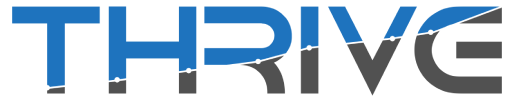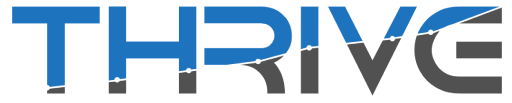If you are missing pages or if they keep getting disconnected, this is most likely being caused by not clicking Select All when prompted to do so by Facebook. When select all is not chosen while adding your social media accounts, any pages not selected will have their access revoked by Facebook. This will cause them to disconnect and you will not be able to find them when you go to add in new pages.
The good news is this is easy to fix!
Step 1
Click into your brand settings by selecting the gear icon in the upper left hand side of your screen. From here, you will click on the Linked Accounts tab and then Add New and lastly, Instagram.
Even if it is a Facebook page which is being disconnected or is missing, you will reset the permissions by going through Instagram.
Even if it is a Facebook page which is being disconnected or is missing, you will reset the permissions by going through Instagram.

Step 2
After the redirect screen (that you didn’t read or we wouldn’t be in this position in the first place 

The next screen will prompt you to select the accounts you want Social Campaign to access. This is where you click Select All
It is imperative that you click Select All
I know what you are thinking, doing so will not link accounts you may not want connected to Social Campaign. If you don’t click Select All you may be inadvertently unlinking other pages from the system.
You will first be prompted to select the accounts for Instagram, once you click Next you will see the permissions for Facebook. Again, you will want to click Select All here as well.

Did you click Select All? Ok good we can move on. If not, lose a turn and go back three spaces.
You will then have two more screens to click though, click Done and then Ok when prompted.
You will then be brought back into our system where you can select just the accounts you want in the specific workspace you are working in.
Do Not click Select All here unless you want all the listed profiles added to the specific workspace you are working in.
If Facebook was the platform giving you trouble, go ahead and close the current tab and go back to your brand settings and click on Facebook this time. The missing pages should now be visible where you can relink them!

Did that not work? Let’s try this!
Step 1
Login to Facebook and click the arrow in the upper right hand corner of the screen. From here, click on Settings & Privacy followed by Settings.

Step 2
On the lower left hand corner, click Business Integrations.

Step 3
Do you see Social Campaign listed there? Awesome! Click on the view and edit link next to our name.

Step 4
Now that the pop-up has appeared, scroll down and make sure every box has a checkmark (yes, even that box that has a client you used to work with but don’t talk to anymore).

Step 5
Click save and you’re all set! Happy posting!
If you need any additional help, email support @ Thrivemgmt.com