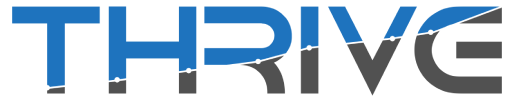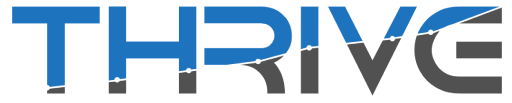What does SRT mean?
SRT or SubRip file (.srt) is the file used to add captions or subtitles to your video. The accronym literally means “SubRip Subtitle” file. Ok, but what the heck is that?
You created a cool video on your phone and maybe even edited it in a video editing software. But now you need to add your subtitles or captions. To do this you actually have to make a file with the words of your video contained in it and that file needs to be saved into a .srt format. Or you can have Facebook and Youtube do it for you automatically. Keep reading and we will show you exactly what your options are and HOW you can do this.
How to Create an SRT files
We highly recommend using a 3rd party service to do this for you. It will be the fastest way and its only a few dollars per minutes of video. The service that we have been using for years is called Rev.com. They are simple to use and fast.
The file that they give you can be used on your Facebook and Youtube videos. It can also be uploaded to your video editing software to add the captions directly to the file before uploading it.
Here is a step by step of how to get your Subtitles and Captions created:
- You need a video. Make sure you have a copy of your video on your computer that you can send to Rev.com. You can also give them a link to the video if it’s published online.
- Visit Rev.com and place your order for “Closed Caption” or “Subtitles”.
- Select SRT as your caption file output format.
- Upload your video and submit your order. You can pay a little extra to get the file faster.
- Once your order is complete, download and save your SRT file. Put it somewhere on your computer so you can easily find it later as you WILL need this file.
How to add Captions or Subtitles to Facebook
Option 1: Uploading Your SRT File
Now that you created your SRT file you can add it to your Facebook video. This is much easier than you think. Here is the step by step.
- Open your facebook page.
- Click “More” just under your page name and a dropdown will popup.
- In that new dropdown menu click “videos”.
- Click on the video you want to add the subtitles or captions to.
- In the top right corner of the video click on the 3 dots, in that new menu click “Edit Video”.
- Once in the the new page look for the “Captions” box on the right side and click it.
- Then click the “Upload” button in the middle of the the screen.
- Now go find the SRT file you save on your computer earlier that Rev.com created for you.
- Once the upload is complete click “Save” and you’re done!!
How to add Captions or Subtitles to Facebook
Option 2: Let Facebook Create Captions
The other option is to use Facebook’s “Autogenerated Captions”. This does not always work, however its a free option. You will need to review what they created and make sure they captured your words correctly. The procedure is almost the same as above with 1 slight change.
- Open your facebook page.
- Click “More” just under your page name and a dropdown will popup.
- In that new dropdown menu click “videos”.
- Click on the video you want to add the subtitles or captions to.
- In the top right corner of the video click on the 3 dots, in that new menu click “Edit Video”.
- Once in the the new page look for the “Captions” box on the right side and click it.
- Now, instead of clicking upload, you will need to click “Autogenerate captions for future uploads” just above the uploads button.
- Then review what they did by clicking “Review and Edit” next to the “Added Captions” section.
- Save and you’re done!
How to add Captions or Subtitles to Youtube
Adding subtitles to Youtube is extremely simple. Here is a step-by-step guide of exactly what to do. This will not show you how to upload videos to Youtube, it will only show you how to add captions and subtitles to your existing youtube videos.
- Visit https://studio.youtube.com
- Click “Content” along the left column.
- Click on the video you want to add subtitles or captions to..
- Along the left column you will see “Subtitles”, click it.
- In the middle of the screen you will see a box that says “Set Language”. Pick the language you want to use from the dropdown list of languages.
- Click “Confirm”.
- And, you’re done!! That simple!!
Create Captions in Video Editing
Another option is to add the subtitles and captions directly to the video BEFORE you publish it to Facebook or Youtube. This will ensure the video has the subtitles or captions always playing on the video. To do this you would need to use your video editing software. Most software will allow you to add captions by uploading the SRT file. However to be 100% certain, look up the help files associated with whatever software you are using.
Conclusion
As you can see adding subtitles or captions to your videos is extremely simple and can be done with a few simple clicks.
However, if none of these options work for you or you just don’t have the time, we can do it for you. Just Contact Us and we can schedule a time to discuss your exact project. Our team is capable of doing any of the above listed options.
Good luck and happy posting!